What’s New on the Cunnekt Portal?
Every Organization must adopt new changes and methods in coherence with the rapidly changing landscape of their Industry to provide quality services to their clientele. Such is the belief at Cunnekt. But more than the dynamism of the industrial ecosystem, Cunnekt focuses more on the quality and ease of use of its provided services to its subscribers. We put in a lot of work to make our Cunnekt portal comprehensible to our clients. Therefore, we periodically add newer and effectual functionalities to our ever-efficient Cunnekt portal.
Latest Feature Updates On Cunnekt
In this article, we are going to detail some of the new Cunnekt operational amendments introduced for our clients, as well as the potential clientele. Let’s start with the CRMs.
1. Updates in the CRMS (Customer Relationship Management System)
CRMS or Customer Relationship Management System on the Cunnekt portal has been supplemented with the following new features, thereby adding to its functionality and easy-to-use behavior.
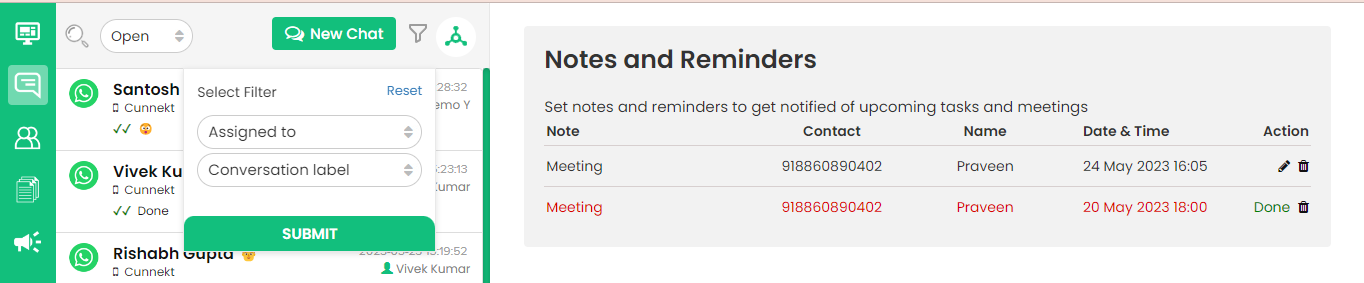
A. ‘New Chat’ option for a hassle-free connection with a new User
When you log in to your Cunnekt portal and click on the chat icon to launch the existing CRMs of your Businesses, you will now find a green-colored rectangular button titled ‘New Chat’ at the top left corner. This New Chat button offers the Cunnekt’s account admin the facility to send an instant template to a new user with the ‘Send Template Message’ window.
When clicking on the New Chat button, an instant Send Template Message window will pop up. It will ask the admin to fill in the relevant details to post with a pre-existing message template for the new User, such as:
- Mobile Number of the New User
- WhatsApp Account of the Cunnekt
- Your choice of Message Template, along with the following optional details:
- Header Image: Option to upload a Header image along with the chosen template
- Message Body variables: along with their values, fallback, or otherwise
After assessing the generated template, click on the ‘Review and Send’ button. Your customized message template then will be sent to the user.
B. Filters Additions on the CRMS
The following two filters have been placed adjacent to the new ‘New Chat’ button, namely:
1. Conversation Filter: This filter will aid the admin in distilling the sales call or leads with the selected conversation label’s nature. Prioritizing conversations aids the Admin as well as Agents to cater to the users in the manner of attention urgency. A simple conversation can be labeled as any of the following as options in the drop-down menu:
- Lead
- Hot Lead
- Dead Lead
- Priority
Note that these leads are user-created options, not pre-defined types. When the admin chooses a particular label type, the conversation marked with those types will be filtered out in the listing cabin.
2. Agent Assignment Filter: This filter will aid the admin in distilling conversations or leads assigned to a particular agent. A generated lead is handled with caution, therefore delegated to a person who is versed in such nature. If you wish to see the list of conversations handled by an Agent, you can choose his or her name from the drop-down menu and hit submit button. The drop-down menu will display a list of registered agents with the Firm.
C. Chat Notes and Reminders on CRMS
If you open any of the conversations now on the portal, then you will see a ‘Notes’ button on the top-right corner of the chat interface. This another newly introduced feature comes in handy for Agents to save information about a particular lead, or to set a reminder of engagement with that lead on a scheduled time. An agent is engaged with multiple users in a day. Therefore, to aid Agents in remembering their commitments, Cunnekt has introduced a Reminder & Notes forum. You can add, edit and delete a chat note and reminder on the Cunnekt portal as per your want.
2. Updates on the Campaigning Window
The final step in WhatsApp API marketing is campaigning. Businesses apply or submit a giant list of contact and personal details of their potential clientele in a database format for Cunnekt to send the generated messaging template to their intended audience. Earlier, Cunnekt asked for only two basic but imperative details of the WhatsApp users from the Business, such as:
- Country Code
- WhatsApp Number
These two details were sufficient to initiate the broadcasting procedure for a WhatsApp campaign. Now, Cunnekt has made the following necessary amendments to the benefits of Admin:
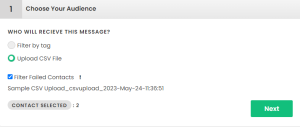
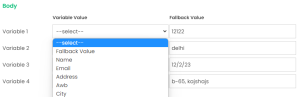
A. Filtering Campaign Audience of failed contacts
Sometimes, the submitted list of WhatsApp contacts run during the campaign broadcasting yearns into the failure of the template reception by contact in case of incorrect information or their non-existence over the platform, i.e., some of the submitted contacts are not registered with WhatsApp, so their delivery fails. In such cases, the campaigner loses money on dead leads.
Therefore, to save money and trouble for the Campaigners, Cunnekt has introduced a failed contact filter which will filter out the non-WhatsApp user contacts from the list of contacts provided for campaigning from the next time onwards.
The general procedure to filter out failed contacts is as follows:
Step 1. Click on the ‘Create New Campaign’
Step 2. After the window pops ups, fill in the relevant details, such as ‘Choose your Audience’
Step 3. Click on ‘Upload a CSV file’. A bulk upload box will appear.
Step 4. Check the ‘Filter Failed contacts’, if any.
B. More Attributes as Variables in Messaging Campaigns
As told earlier, Cunnekt necessitated only two details of the WhatsApp users for template broadcasting purposes. Now, Cunnekt has introduced new Attribute features where the Admin can attach records of their customers with more pertinent details, such as email, leave-in city, state, marital status, etc. Such added variables can be used as variables in the message body to generate more dynamic and personalized content. Such a move furthers the credibility of the Businesses in the eyes of customers.
To add attributes, follow the simple steps:
Step 1. Click on the contacts tab. An ‘All Contact’ window will pop up.
Step 2. Click on the ‘Attribute Manager’ tab. The attribute window will display.
Step 3. Click on the ‘Add Attribute’ button.
Step 4. Type the name of the attribute and hit save.
3. Updates on the Contact Management System
Cunnekt’s Contact Management System stores, and manages the contact details of WhatsApp users for marketing and promotional purposes. Let us see the latest updates on the Contact Management system at Cunnekt.
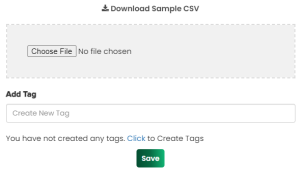
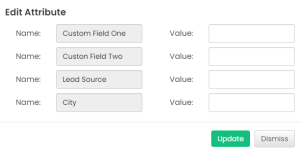
A. Contact Attributes Mapping
Earlier Businesses uploaded their CSV file of WhatsApp users’ contact details without specifying the type of data shared in those record units. This created issues in mapping the record values to specific attributes in the message campaigning.
Such is not the case with Contact Attributes Mapping now. All the admin has to do is specify the string of attributes in the first line of text recognizing the placement of relevant data in a record with their appropriate datatypes in the first line. Thereafter on successful bulk upload of the contact details, the mapping window will appear.
The steps for the Attribute Mapping procedure are as follows:
Step 1. Click on Add Contacts button.
Step 2. Select and click on Bulk Upload.
Step 3. Upload the relevant CSV file with data. Make sure you have detailed the attribute string in the first line.
A ‘Bulk Upload in Progress’ window will appear. The page will contain as many text boxes as there were attributes in the first line of the CSV file. In case the attributes are missing, then you have to choose the attribute type from the drop-down menu as per the record unit data. This process is called the contact’s attribute mapping. With such an organized approach to content processing, the contact details of the WhatsApp users will be used as dynamic contact for WhatsApp template creation and campaigning.
B. Adding/Editing Attributes to Contact Details
On listed contacts, the admin can now add a new attribute or edit an existing one. He or she can simply double-click on the contact details and a side pop-up will appear on the screen. The pop-up will list the user details, such as its attributes and tags. You can then simply click on the edit button to modify the existing value of an attribute or add a new one. The same is the procedure with the tags. We will explain the contact tags in the following sections.
C. Bulk Action: Export & Delete Contacts
At the Contact Management System, the admin can now execute bulk operations on existing or uploaded contact data. Earlier, the only bulk operation available was Bulk Upload. But now, the admin has the facility to export as well as delete the contact details of WhatsApp users in bulk.
Bulk Export:
Step 1: Check the contact records that you want to export to your system from Cunnekt’s platform.
Step 2: Thereafter, select Bulk Action from the drop-down as Export.
Step 3: An Alert Box will appear asking for export surety. Hit the OK button. As soon as you hit the button, a CSV file with the checked records will be downloaded to your system.
Bulk Delete:
Step 1: Check the contact records that you want to delete from Cunnekt’s portal
Step 2: Thereafter, select Bulk Action from the drop-down as Delete
Step 3: An Alert Box will appear asking for deletion surety. Hit the OK button. Upon hitting the OK button, the check records will be deleted in bulk from the portal.
D. Tag Creation in Bulk Upload
What are Tags? Tags are descriptions on the contact record saved in the CSV file for upload. It informs the Agent of the nature and structure of the contact details in a precise manner. Therefore, when contacts are uploaded in bulk, Cunnekt offers you to tag these to-be-uploaded details as a particular datatype. Suppose, for the drivers working in DTC, the driver records details can be tagged as ‘Driver’, or ‘DTC_Driver’.
To attach tags, follow the simple procedure:
Step 1. Click on Add Contacts button.
Step 2. Click on the Bulk Upload option. The window pops up.
Step 3. Upload the relevant CSV file.
Step 4. To Add Tags, type the name of the tag in the ‘Create New Tag’ text bar.
4. Updates on the WhatsApp API Interface
Whenever you generate a promotional message template for WhatsApp campaigning, Cunnekt asks you to upload an image for the header, assign variables in the message body, and add a button for call-to-action. But are such elaborate features available for a response by a media agent in response to a service query from users at Cunnekt? The answer is yes. With the launch of our latest features, the admin can use interactive messaging methods while writing responses to users.
While generating a response, the media agents can reply with any of the following:
- Reply with an Interactive Button Message: The agent can add call-to-action buttons to his or her response to a user query.
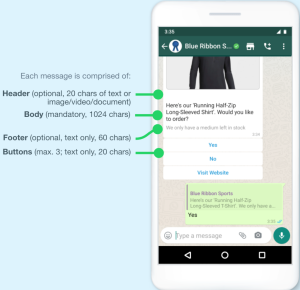
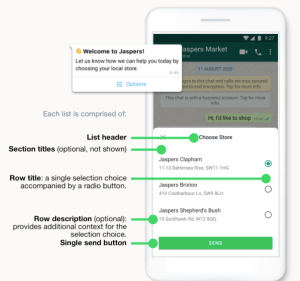
- Reply with an Interactive List of Messages: The agent can also add a button, which on click will list down options for the user to choose or check for further assignments.
To know more about the latest revisions or additions to the Cunnekt platform, keep a close watch on our latest releases. Cunnekt is dedicated to providing a minimal effort but highly effective platform for WhatsApp media campaigning.
