Many times, when Customer Service Agents interact with the customers at Cunnekt’s Customer Relations Management (CRM) window, they begin or rhetorically use the same lines. Say, if an Agent has to greet and convey his availability to the customer, he uses the same line for almost every customer assigned to him. Likewise, you can conclude your conversation with customers along the same lines.
In such cases, it becomes cumbersome and lethargic for Agents to repeatedly type in the same content over and over again. To save Agents from such redundant labor, Cunnekt offers a quick reply feature. Let us learn about it in the next section.
Quick Reply Feature
A quick reply is the usage of a general macro or a short code to replace large repetitive content. All an Agent has to do is type the macro, say #something(a macro or a short code is always initiated by a hash sign for ease of chat interpretation), in the chat box, and hit enter. Upon sending the message, the shortcode will be converted to the original text and sent on the hat window.
Say a macro #somethingstands for the following content:
Thanks for connecting. Kindly share your Contact Details for reference.
So, the Chat,
Agent:
#something
Will be interpreted as
Agent:
Thanks for connecting. Kindly share your Contact Details for reference.
Such #ShortCode can be sent to n numbers of customers. This is the quick reply feature at Cunnekt.
How to add a Quick Reply #ShortCode at Cunnekt?
Step 1: Log in to your Cunnekt Account. Click on the Setting button and choose the CRM setting.
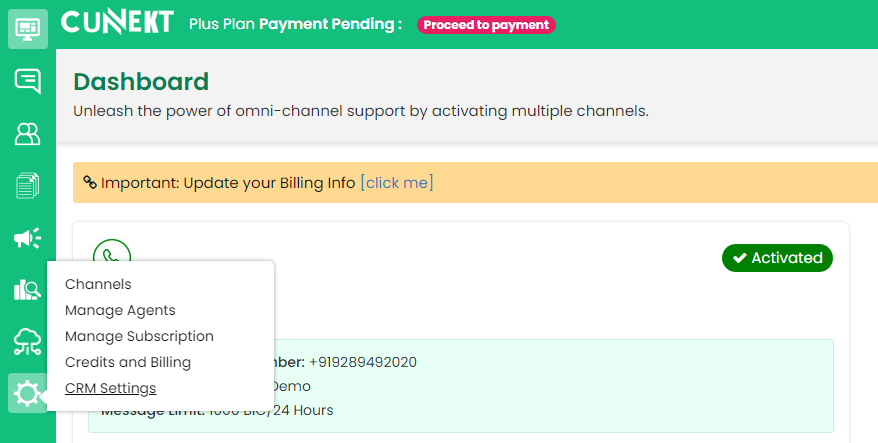
Step 2: Upon Clicking, the CRM settings window will appear. Click on the Quick Reply section.
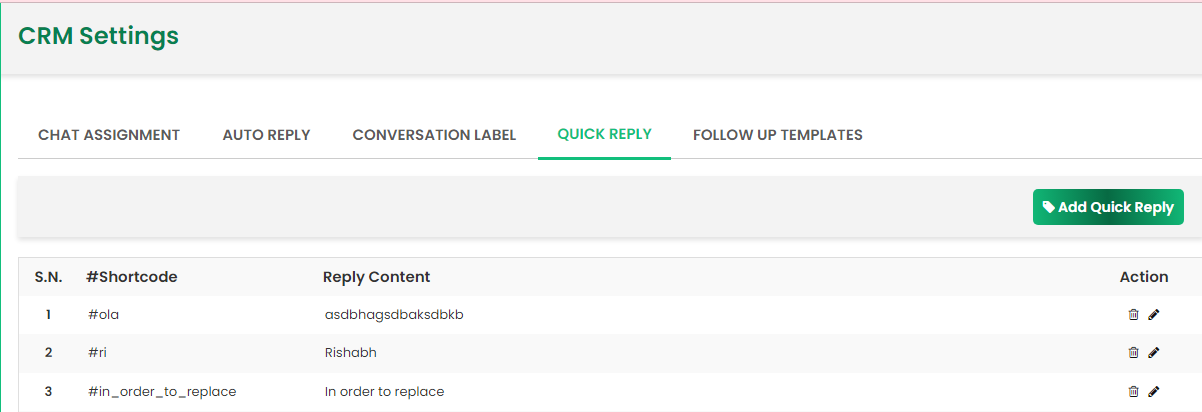
You will see a list of registered shortcodes along with the corresponding content.
Step 3: Click on the Add Quick Reply button. A ‘Add Quick Reply’ pop-up box will appear.
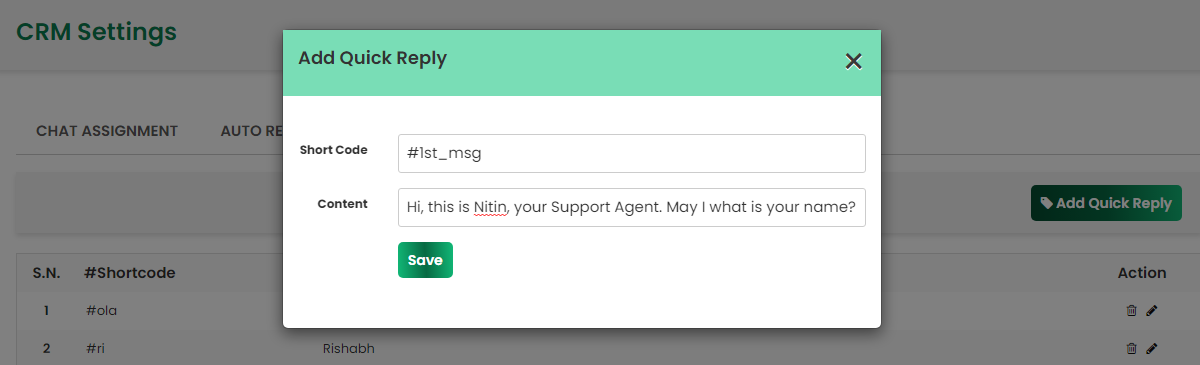
Enter the relevant shortcode as well as the corresponding content in the provided text fields. Then, click on the Save Button.
Step 4: On saving your Quick Reply, you will be directed to the Quick Reply Section of the CRM setting window.
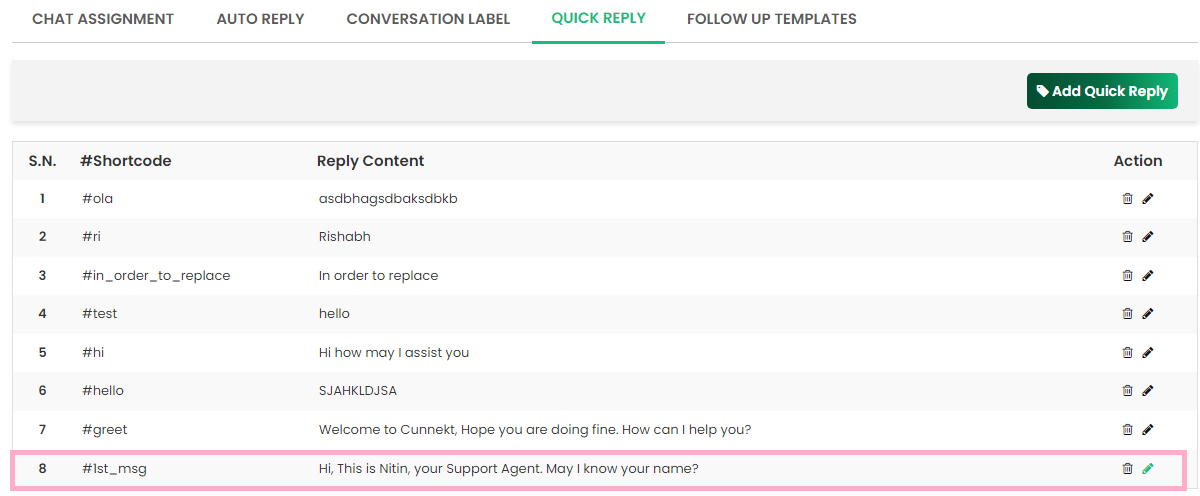
Here, you can see your saved Quick Reply listed along with its shortcode.
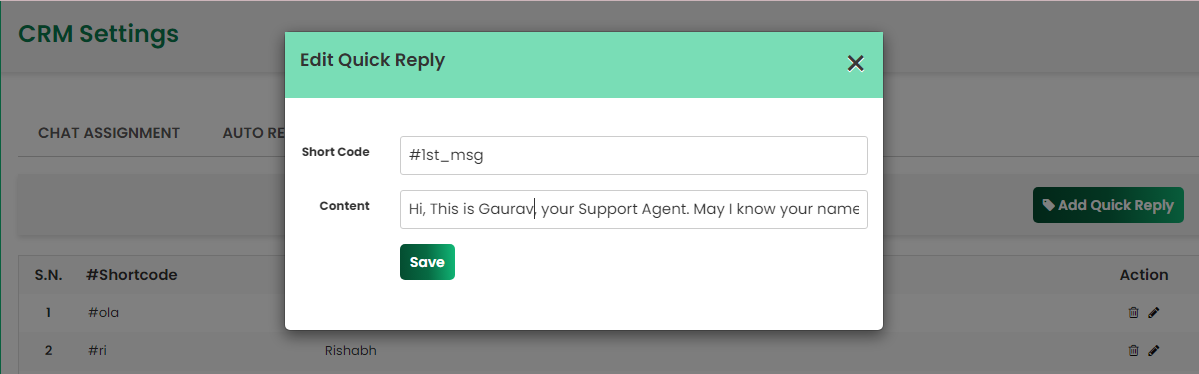
Here, you also have the option to delete or edit your saved quick reply.
Request An Immediate Call Back
Enter your number to request a callback. Our team will get in touch with you within five minutes.