Auto-replies are a sure short way of reducing the workload on your Customer Support Agents. If you wish to automate your replies to every received customer message, then Cunnekt avails of special message reply features for you: Welcome message & Out-of-Office message. A customer can connect with you at any time, but he might not be aware of your availability. If you are available to interact with the customer, then you can auto reply with a welcome message. Otherwise, you can send an auto Out-of-Office reply. Let us see how to create such auto-replies on Cunnekt.
Let us learn how to create Auto-Replies on Cunnekt
Step 1: First, log in to your Cunnekt Account. The Dashboard window will appear. Then, click on the ‘System Settings’ button on the Dashboard window.
Step 2: The CRM Settings window will appear. Click on the Auto-Reply section of the page.
Here you will find three sections. You must fill sections to automate your WhatsApp replies to customer’s messages.
The first one is ‘Office Hour Settings’
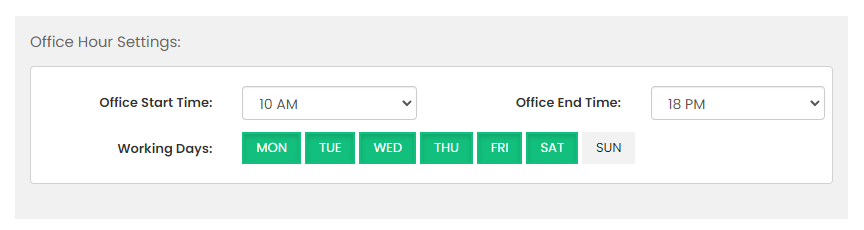
Here, you, as a Business, must select your official start and end time. You must also select your working days from the provided Week Day check boxes.
The Second One is ‘Welcome Message’
Here, you get a toggle button to choose whether to automate your Welcome Message reply to customers on WhatsApp in case you are out of the office. If you wish to keep the tabs-on on automated replies, then you must keep the toggle on.
Now, select the message type. Here, you have two options for sending auto-replies: plain text & interactive messages. If you choose the text option, he can simply add the relevant text to inform the customer of your response time window.
Here, the plain text can go something like:

If you choose the interactive message option, then you can add the following interactive additions to the message header:
- Image
- Video
- Documents
Response Buttons: You can also ask for a quick response from the User by clicking on the response button. Cunnekt provides up to 3 buttons on every interactive message, such as asking the user to respond to the nature of the query.
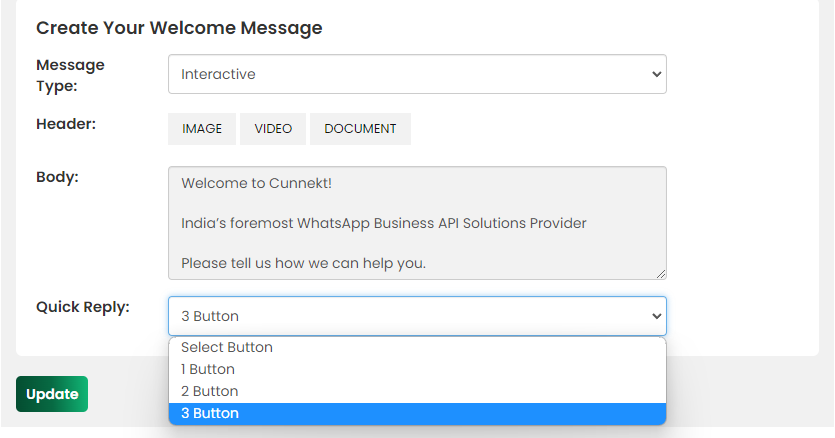
Here we are using three button options for the Customer’s quick reply
Button Option:
- Technical Support
- Order Delivery Status
- Order Return
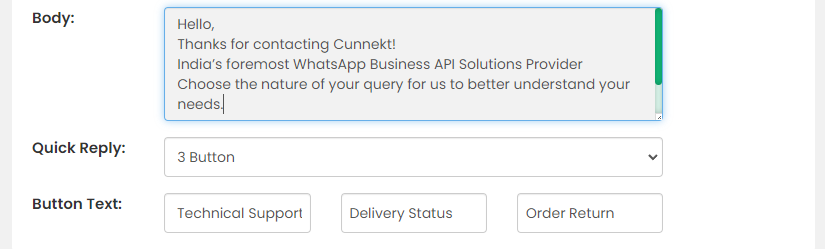
Your response to every query assigned to you will be saved and in effect for every customer query reception.
The Last One is ‘Out of Office Message’
Here, you again get a toggle button to choose whether to automate your chat replies to customers on WhatsApp in case you are out of the office.
If you wish to keep the tabs-on on automated replies, then you must keep the toggle on. Thereafter, you must select the message type. Here, again you have two options for sending auto-replies, plain text & interactive messages.
If you choose the text option, he can simply add the relevant text to inform the customer of your response time window.

Again, you can add interactive logs such as a header, and quick response buttons to make your response more interactive to the user, if you choose the message type as Interactive.
After adding all the relevant details, such as office timing, and out-of-office and welcome message texts, click on the update button.
Let us understand the purpose of the Toggle Button:

Both automated message replies sent to every new user will instantly open a new service window upon the reception of customer message.

Since every new service chat window will be charged by Meta, Cunnekt has provided you with an On-Off Toggle button in case you wish to choose to respond to a user message or not.
Every Chat Window is valid for 24 hours, during which you can send and receive n numbers of messages to the customers.
For more such information tutorials on Cunnekt’s CRM platform, subscribe to our YouTube Channel and hit the bell icon.
Request An Immediate Call Back
Enter your number to request a callback. Our team will get in touch with you within five minutes.