How to create attributes for your Contacts?
What are Attributes?
Attributes are defined qualities of an entity. The Attributes of a Contact are the personal details of the saved WhatsApp User or WhatsApp Account holder. Such details are useful to Businesses for strategizing their marketing campaigns and managing their leads on Cunnekt. An attribute of a WhatsApp user can be anything, be their name, age, DOB, put-in city, nationality, etc. Businesses use such details to enhance the approach-ability of the WhatsApp user.
Therefore, Cunnekt offers you to create such attributes for your WhatsApp contacts. At Cunnekt, while saving or editing a contact, you can also add multiple attributes to it. All you have to do is create those attributes beforehand. Let us learn about attribute creation as well as usage at Cunnekt in the following sections.
How to add Contact Attributes at Cunnekt?
Step 1: Log in to your Cunnekt Account. Click on the Contacts icon on the left tray vertical of the dashboard window,
Step 2: An All Contact window will appear. Click on the Attribute Manager button in the top right corner of the window. A new window ‘Attributes’ will appear.

Here, you will see the list of all attributes for a contact saved on Cunnekt. Click on the Add Attribute button.

Step 3: An Add Attribute pop-up will appear. Enter the name of the attribute in the text field which you want to add. Click on the save button.
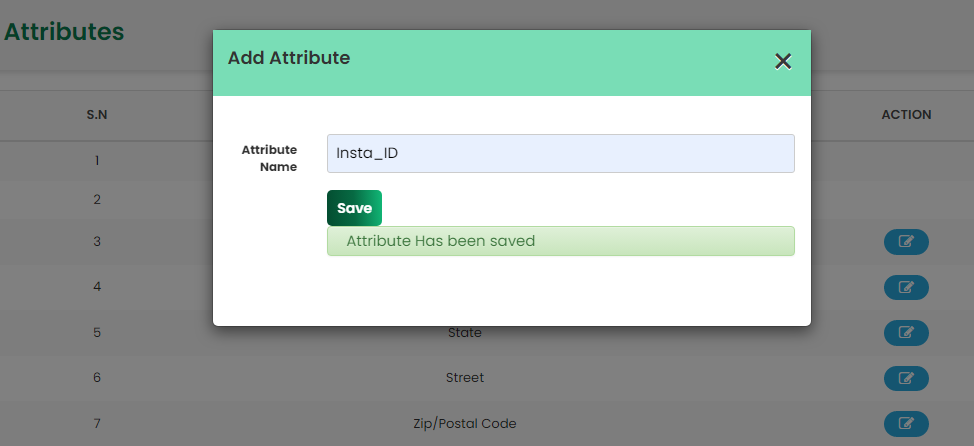
In case, you have entered the name of a pre-existing attribute, then the message ‘Duplicate Message cannot be saved.’ Otherwise, the message will display ‘Attribute has been saved.’
Step 4: Now, check the saved attribute in the attributes list. You can also edit an Attributes name by clicking on the edit button of the contact.

How to add/update the attribute value of a Contact?
First Way: From the All Contacts Window
Step 1: Click on the Contacts Icon on the Dashboard. An All Contacts window will appear. Search for and click on the contact’s name from the saved Contacts list if you wish to add attribute value.

Step 2: A User details side pop-up will appear. Click on the small edit button adjacent to the contacts’ names. An Update Contact pop-up will appear.
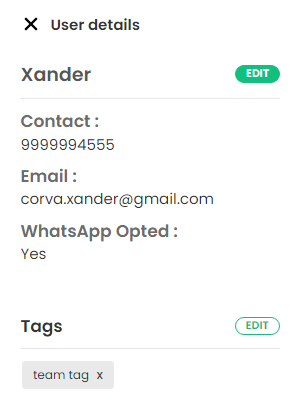
Step 3: Here, check the details of the contract, and scroll down to add value to the attribute name you saved on the Attribute’s window.

Add the corresponding value against the attribute’s name and click on the SAVE button. Hence, the attribute value will be saved with the contact record.
Second Way: Adding Attribute Value while creating a record
Step 1: Go to the All Contacts window, and click on the Add Contact button. Choose Create a New Contact option. The Create a New Contact window will pop up.
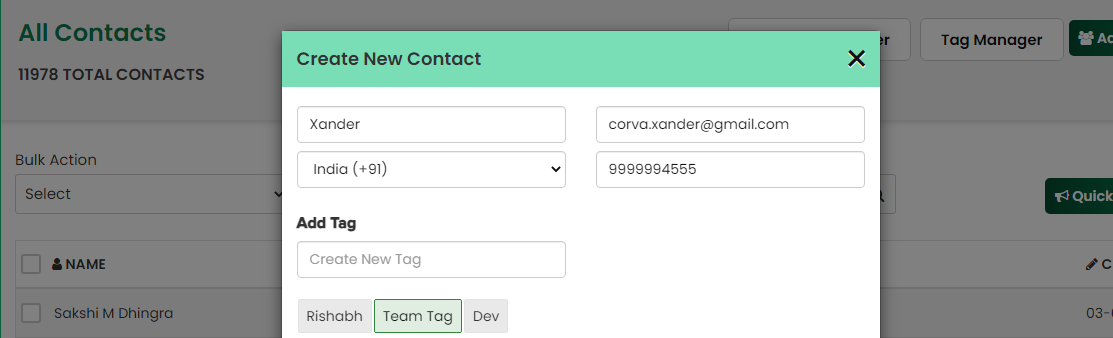
Step 2: Enter all the relevant details of the WhatsApp contact, such as Name, Email ID, Country Code, and Phone Number along with the attribute value to the recently added attribute.

Then, click on the SAVE button.
