How to use Conversation Labels on the Cunnekt platform?
What are Conversation Labels?
Conversation Labels are the tags attached to Agent-Customer chats on Cunnekt. Such labels can define the priority of the chats. Agents attend to multiple WhatsApp users in a given day. But not all chats can be queued first or attended last. Agents are informed of or understand the priority of their chats. They keep track of their chats based on their set priority by labeling them as:
- High Priority
- Immediate Attention
- Medium Priority
- By EOD (End-of-Day)
- By EOW (End-of-Week)
You can add more labels as per your need.
How does Conversation Labeling help Agents in customer service?
Businesses create Agents and assign customer chats to them. As Cunnekt offers unlimited Agent registration, Businesses tend to employ as many Agents as they want effectively to attend to customers and listen to their queries. A single Agent is delegated to attend multiple customer chats and consequently resolve their queries.
Keeping track of each of these chats and their priority can become quite cumbersome for Agents. Therefore, Cunnekt provides them with the Conversation Labeling features, using which they can accordingly attend to the high-priority chats first.
How to label your Conversations on Cunnekt?
The procedure is simple and as follows:
Step 1: Click on the chat option on Cunnekt’s Dashboard window. The Chat Window will pop up. Click the chat that you want to label as a high priority.

Step 2: Upon clicking, the chat window will open up for the particular contact. Click on the Conversation Label drop-down menu at the top of the chat window.
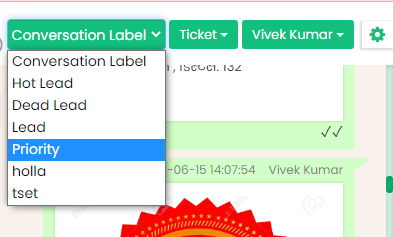
Step 3: Here, you will see a host of labeling options, such as Hot Lead, Dead Lead, Priority, etc. Select the label option of your choice, in this case, priority.
Step 4: Upon clicking, an Alert Box will appear saying, ‘Conversation Tag updated’.
How to filter your Conversations using Labels at Cunnekt?
Step 1: Click on the Chat icon on the Dashboard. The Customer Relations Management window will appear. On its left side is the list of all conversations. On top of the list section, you will find a funnel-like filter icon. Click on the icon.
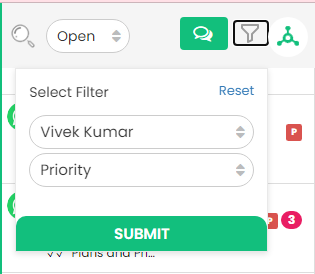
Step 2: A small dialogue box ‘Select Filter’ will appear with two drop-down tabs. These tabs will aid in filtering out the labeled chats of the Agent.
- Agent: Select the Agent whose chats you need to see.
- Conversation Label: Select the corresponding label, in this case, priority, whose chats you need to filter out.
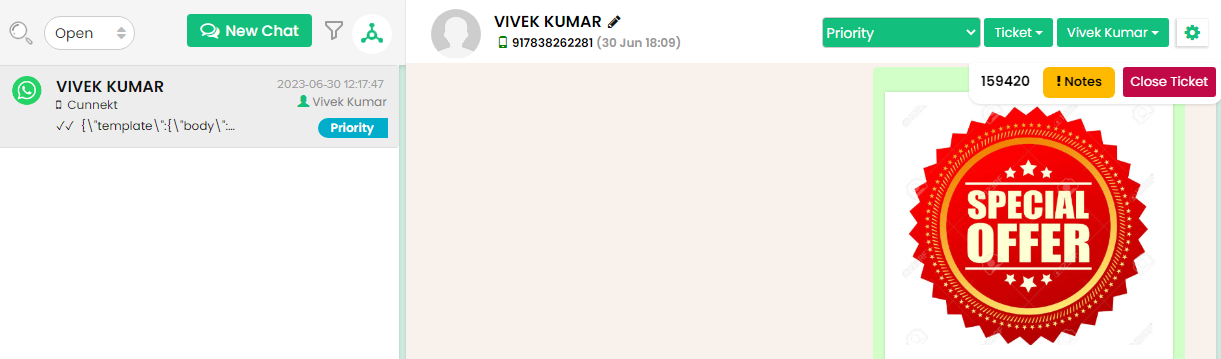
Step 3: Upon choosing the relevant filters and submitting them, you will see chat(s) set as a priority. If no such chats are available, then the chat window will appear empty.
